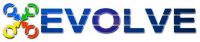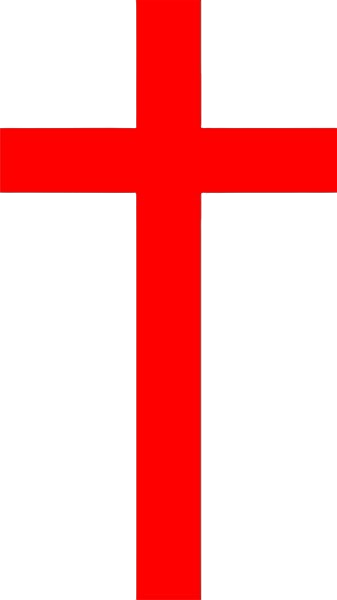Our school meals are ordered/booked and paid for online using the Evolve Hub.
Creating an Account
To register for an account, click on the link above. Using a Laptop or PC click on 'Create Account' in the bottom left of the screen. Using a phone or tablet, touch the 3 black lines on the top left to open the menu and choose Log In. Fill out all the fields and click on Create. Please note: Your password must be at least 8 characters and contain at least one uppercase (A-Z), one lower case (a-z), and one number (0-9). A confirmation email will be sent to your email address. Click on the link in the email to activate your online account. Once you click on the link you will be automatically redirected to www.myevolvehub.com, and be automatically logged in.
Adding Your Child/Children
Once you have created an account, you must use your unique log-in to access the Evolve system from multiple platforms, i.e. smartphones, tablets or PC, enabling you to place meal orders from anywhere at your convenience. Please note: parents new to school will receive their child’s authorisation code once their child is on roll (for September enrolment into Nursery/Reception classes we will send you a code before we close for the summer holidays). To add your child/ children to the account you will need to have the activation letter provided by the school to hand. Once you have logged in you need to select Permissions on the left-hand side of the screen (if using a phone or tablet, click on the 3 black lines in the top left to open your menu options). The Permissions section allows you to see who you are currently authorised to manage, and add new accounts.
To add your child, click on the Enter button next to Auth Code. Enter the code that is on your activation letter and click on Authorise. A message will appear on-screen that says: The auth code was applied successfully. In Managed Users you will now see the child’s name. Do NOT change your name to your child’s name. You should always be on the account as you are acting on behalf of your child.
Dietary Requirements and Allergies
You MUST add any food allergies or dietary preferences for your child. If these are detailed wrong or incomplete you need to change these in the system so that your child only sees meals that are applicable to them. To change these you will need to click on Accounts in the top right of your screen and choose your child’s name. You will notice once you have chosen a different account name the name shown in the top left of the screen will change also. Go to Settings on the menu on the right hand side of your screen (if using a Phone or Tablet click on the 3 black lines in the top left to open your menu options up). To change any of these Settings click on Edit. Please note that under Allergies only the 14 legally required allergens are listed, if you need to be more specific please speak to your school. You can change these allergens and Dietary Preferences at any time if needed.
Parents must check that this information is correct and advise school of any changes made.
Orders/Payment
To order meals for your child you will need to click on Services in the top right of your screen, and from the drop down list choose Primary meals. If you are not already in your child’s account, the screen will ask Who’s Eating, allowing you to click on a name. The school menu will open and defaults to the current day. If you cannot see a menu, your child is not set as a diner, please contact the school if you wish your child to have school meals.
PC/ Laptop view will show the days of the week down the right-hand side of the screen. Phone or tablet view will show the days of the week at the bottom of the screen on tabs. To select a meal click on the picture. The meal choice will turn red on the main screen and will be added to your meal list. Once all meals have been chosen click/ press on Add to Basket. The number next to the basket tells you how many meals you have added. Once you have added to the basket all your meal choices will be highlighted in yellow. This is to show they have been selected but not yet processed. Click on the basket to make any payments and process your meal selections. If you do not pay for your school meals you will see a message thanking you for your order. If you do pay for school meals you will be taken to the payment page. After entering your card details you can choose for your card to be remembered. If you choose this option you will be asked to enter your phone number for security details.
Parents please note:
Payment for meals must be made at the time of ordering.
You MUST order your child’s meal before 9:30am on the day in order for them to receive a school meal.
You MUST cancel your child's meal before 9.30am to receive a refund in the event of absence.
We recommend you order a week in advance at minimum to ensure your child receives the meal they have requested as orders placed the night before or on the same morning may be substituted due to the availability of meals.
You can order for the week or for the term whichever suits you best.
If your child is eligible for a free school meal there will be no charge applied.